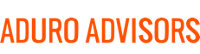More than likely over the past few years, you’ve downloaded apps that you no longer use and at this point you don’t even notice them. However, applications request permissions to access different types of data when we download them, and just because you stop using the app, doesn’t mean the app doesn’t stop downloading and accessing data. Additionally, most of us grant, advertently or inadvertently, access to large amounts of personal information when using certain applications.
While most applications state that they require only the information they need to function, many access data that is not required to their basic application - your flashlight app shouldn’t need to view your contacts for example. The biggest perpetrators are often communication, lifestyle, and maps/navigation-type apps. Once you download these apps, you are risking giving access to your camera, calendar, contacts, location, and microphone, to name a few. Access to this critical data is being granted and downloaded in the background just by having the application on your phone. Additionally, you may not be aware that certain permissions actually grant the ability to access, modify, or delete external storage. Should the application become compromised, your mobile storage is then at risk and full access to your device could be given to attackers.
Start taking control of your privacy. Below we have listed how you can change app permissions on both Android and Apple devices.
Android:
- On your phone, open the Settings app
- Tap Apps & notifications
- Tap the app you want to change
- Tap Permissions
- To change a permission setting, tap it, then choose Allow or Deny
Apple:
- Got to Settings > Privacy
- Tap a category of information, such as Calendars, Reminders, or Motion & Fitness.
- To change a permission setting, turn access on or off for any app on the list
Moving forward, you can be proactive in this battle of maintaining security. A few of our recommendations would be to regularly delete your unused apps, or better yet, deleting a newly downloaded app the moment you’re finished using it. You can also remove your location data (aka geotags) from your photos. If you have an iPhone, make sure to sign out of iTunes and remove the device from your Apple Account whenever you are done with it, rather than leaving it in one of your drawers.
The golden rule here is that if you don’t really need an app, don’t install it. If you need it, and can’t find a comparable app that asks for fewer permissions, take the time to understand the permissions you are granting. This is especially important for things such as your location, as well as access to your emails, texts, and contacts.
Questions? Don’t hesitate to reach out to us at Hybridge. We can be reached at 888-353-1763 or info (at) hybridge.com