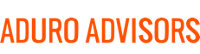What is AutoSave?
Microsoft has done it again! They have created a “new feature” to try and get users to buy their online services. This “new feature” is called AutoSave and it is found in Microsoft Excel and PowerPoint for Office 2016 and Office 365. As the name suggests, it automatically saves your files every few seconds so you don’t have to. However, it is only enabled when a file is stored on OneDrive, OneDrive for Business, or SharePoint Online.
AutoSave is a feature you probably thought was already happening to your files; but no, Microsoft has differentiated AutoSave and AutoRecovery. AutoSave is more of a marketing tactic from Microsoft to get you to buy their application OneDrive. Meanwhile, AutoRecovery is used as a failsafe in case your application crashes or you accidentally close the file.
Please note, AutoSave will be rolled out gradually over the next couple weeks. Also, this only affects customers using Office 365 or Office 2016.
Should you enable this feature?
One of the purposes of this feature is to push Microsoft users to OneDrive. Hybridge highly recommends that you do not use OneDrive because it is unreliable, not meant for sharing, and causes problems when syncing. There are others applications and platforms such as Box and Dropbox that are more effective and secure for businesses.
If you do not use OneDrive, AutoSave is automatically set to “off” and greyed out (but still visible) so just ignore the slider button. But don’t worry, Microsoft’s AutoRecovery feature still works so if your Office application crashes, you can still retrieve the data afterwards. However, for AutoRecovery to work you must have it turned on and you have to save file first. If you use Office 2016, 2013, or 2010, this is how you enable AutoRecovery:
- Go to File > Options > Save
- Make sure Save AutoRecovery Information every x minutes box is selected
- Specify how often you want it to save
If you are a Hybridge client, we can make sure this is turned on for you. Hybridge also highly recommends to save your files early and often. You also need to save multiple versions of your documents so you can go back to past revisions if need be. Do not solely rely on Autorecovery to save your files for you.
For more information on AutoSave as well as help saving and backing up your files, contact us at info @ Hybridge.com or 888-353-1763.