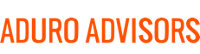McAfee Email Protection
As a Hybridge client, you have access to the best technology solutions available. One of the latest weapons in our arsenal is McAfee Email Protection.
This vastly improved spam filter will significantly reduce the number of junk emails that will make their way into your inbox. The impact on your organization is minimal as Hybridge manages the upgrade for you. However, it is a departure from how spam email was previously handled and you need to be aware of how it works.
Your Junk folder will no longer be populated by vast amounts of junk email. Instead, you will receive an email, twice daily from MBMcAfeeSaaSReport at mcafee.com with a report containing a list of quarantined items.
McAfee Report
This report and the links within it are important. From within this email you can do the following:
Quarantined Emails – click on "View list of all quarantined messages" at bottom of the email to view all emails that were blocked and are being held in the McAfee portal for you to review
Release if you click "Release" next to an email on the quarantined list, it will release that email into your inbox one time.
Allow - if you click "Allow" next to an email on the quarantined list, all future messages from this sender will be sent to your inbox.
Your Junk folder will no longer be populated by vast amounts of junk email.
Helpful Hints:
Create a rule to have your spam report sent to a folder - you will have at least one current report with active links back to your McAfee portal. Please note that the links from within the emails expire after 14 days.
- Right click on one of your McAfee emails, select: Rules - > Create New Rule
- heck the first box (when I get an email from MBMcAfee ....)
- Do the following, click Move item to folder, select folder
- When you click select folder, click new and create a new folder called Spam Reports
If you have any questions or feedback, please call us or email us at support at hybridge.com.