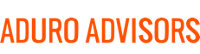Keyboard shortcuts are great! They can help you get things done faster and even eliminate using your mouse or touchpad. You may already know every shortcut there is, or you might not know how to take a screenshot. Whatever your skill level is, check out these basic and handy keyboard shortcuts:
For Windows:
- To take a screenshot of your whole screen – hit the PrtScn (Print Screen) button, then paste into Word, Paint, or another image editing software. To copy just your active window it is Alt + PrtScn.
- To take a screenshot of only part of your screen – use the Snipping Tool program which comes free with Windows 7 and later. To find it, simply search snipping tool in the search in your Start Menu. Once the program is selected, you can select what part of the screen you want to take a screenshot of.
- To cycle through open windows – Alt + Tab
- To cycle through tabs in a web browser – Ctrl + Tab
- To close the program you have currently running – Alt + F4
- To force quit an unresponsive program – Ctrl + Alt + Delete. Or you can go straight to the task manager with Ctrl + Shift + Esc
- And here’s a list of the shortcuts for documents and typing – Ctrl + A is select all, Ctrl + B is Bold, Ctrl + I is Italics, Ctrl + U is Underline, Ctrl + S is Save, Ctrl + X is Cut, Ctrl+ C is Copy, Ctrl + V is Paste, Ctrl + P is Print, Ctrl + O to open a document, and Ctrl + N is to create a new document or window.
For Mac:
- To take a screenshot of your whole screen – Command + Shift + 3. It will be saved as a .png file on the desktop names “Screen Shot date at time.png”
- To take a screenshot of only part of your screen – Command + Shift + 4, then select the area you want. The saving process is the same as above.
- To cycle through open windows – Command + Tab
- To cycle through tabs in a web browser – Ctrl + Tab
- To close the program you are currently running – Command + Q
- To force quit an unresponsive program – Option + Command + Esc
- And here’s a list of the shortcuts for documents and typing – Command + A is select all, Command + B is Bold, Command + I is Italics, Command + U is Underline, Command + S is Save, Command + X is Cut, Command + C is Copy, Command + V is Paste, and Command + P is Print, Command + O to open a document, and Command + N is to create a new document or window.
Join our email list to recieve more technology tips and tricks!