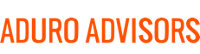More and more devices nowadays use Bluetooth wireless technology to connect to your computer. But, how do you know if your computer supports Bluetooth?
Here's how to tell if your Windows device has Bluetooth:
Open the Device Manager - Accessing the device manager is a little different for each version of Windows, but in Windows 8 you do it by pressing the Win + X keys simultaneously and selecting Device Manager.
Look for the Bluetooth Radios Category - You may need to expand the list, and Bluetooth should be at the top as the devices are listed in alphabetical order. If you see the category, Bluetooth is installed; if not, you may or may not be able to add it. If you see a yellow exclamation point next to it, that means you need to install/update the driver.
Check the Network Adapters Category - Sometimes Bluetooth ends up here, but this is pretty rare.
What about Macs?
Click the Apple menu and select "About This Mac."
Then click the More Info button and look for Bluetooth under the hardware category. You can also use the System Preferences link and look for the Bluetooth icon.
Note: Some computers display a Bluetooth symbol in the System Tray if you have Bluetooth hardware installed and activated. Lastly, if you don't have Bluetooth and want it, you can purchase Bluetooth USB dongles for less than $10.
If you are a Hybridge client and want a Bluetooth adapter set up, just give us a call or email us at support at hybridge.com.