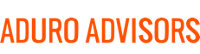Business Email
So what email service should your business use then? At Hybridge, we recommend you use Gmail or our hosted Microsoft Exchange service. Migrating from in-house or other obsolete email to G Suite or Cloud Exchange can be tricky. Fortunately, Hybridge has migrated thousands of mailboxes using our proven tools and methodologies, and we are ready to help.Personal Email
What about for your personal webmail account? We recommend using Gmail. Google has proven itself to be the most reliable and secure personal webmail provider. It is also easy to migrate from your old mail provider to Gmail and keep your old emails. Here’s how:
- Open a Gmail account by going to www.gmail.com. Click Create Account and follow the signup process.
- Go to Settings by clicking the black gear icon on the top right of your account.
- Click on the Accounts and Import Tab.
- Click Import mail and contacts and login to your previous mail account.
Note: Only messages currently in your inbox will be imported. If you want messages from other folders imported, you will need to move them to your inbox.
Email Forwarding
You will probably get emails sent to your old domain for a while, so we recommend setting up email forwarding from your old account.
To set this up from Outlook to Gmail:- Click File and select Manage Rules & Alerts.
- Click New Rule from the Email Rules tab.
- Click Apply Rule on Message I Receive and click Next.
- Leave all the boxes unchecked and click Next and then click Yes.
- Check Forward it to People or Public Group, enter your Gmail address in the “To Field,” click OK and select Next.
- Leave the list of exceptions unchecked to forward all emails and click Next.
- Enter a name for the rule in the top field, check Turn on This Rule and select Finish.
- Click on the Gear icon and choose Settings.
- Click Accounts.
- Click the primary Yahoo account.
- Go down and select Forward.
- Enter the forwarding address.
- Select Store and forward or Store and forward and mark as read.
- Click Verify. A verification email will be sent to that email address.
- Click Save.
If you would like to migrate your business from in-house Exchange or a legacy email provider to G Suite or Cloud Exchange, please contact us via email at info at hybridge.com or phone, 888-353-1763.
For more help with personal email migration, please check out this Gmail Help Article.